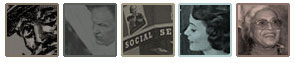
How this site works:
Historical Thinking Matters is divided into three key sections that can be accessed from the homepage.
Why Historical Thinking Matters:
This Flash movie presents the pedagogical perspective of the site and introduces the concepts and strategies that students will use as they complete the four modules. This section requires a Macromedia Flash Player plug-in (Download) After clicking on “View Why Historical Thinking Matters,” the movie will launch. Follow the prompts on the screen to view the sections of the movie and to complete the interactive elements of the presentation.
Student Investigations:
HTM includes four student investigations that focus on key topics in the standard post-Civil War U.S. History curriculum, which can be accessed by clicking on the images in the center of the homepage, or through the Student Investigations page. Each investigation is composed of the same five elements.
Introductory page:
This opening page orients the student to the investigation and the larger inquiry question for the module. The key elements of the page are numbered, so as to direct the user through the content. Those elements include:
- a QuickTime introductory movie, which launches automatically upon accessing the page (Download QuickTime 7.0)
- a timeline that points out key events related to the module topic
- Review Your Textbook provides a note on reading textbooks critically and suggests the location of relevant material in several popular textbooks
- Access to both a 2-source Warm-up Activity and a Main Inquiry
Inquiry page:
Both the Warm-Up Activity and the Main Inquiry use the same interface. The key elements of the page are numbered, so as to direct the user through the content.
- Inquiry Question and directions: To complete the inquiry, the user should read the source, explore the resources, and answer the reading questions, before moving on to read the next source.
- Documents: All of the sources for the inquiry are located on the left half of the screen. Sources can be viewed by clicking on the tabs containing the sources’ short title at the top of the document windows.
If the source is an image, it is presented in an image viewer so that the user can zoom in and out using the + and - symbols in the upper right hand corner of the source. While zooming in on the source, the user can click and hold down on the mouse to drag the source around within the image viewer. This allows the user to focus on a certain portion of the image while zooming.
- Notebook: Located on the right side of the screen this area contains resources that will assist students with reading the sources, and a series of questions that emphasize historical thinking and reading strategies. In the same way that a user navigates though the sources using the tabs at the top of the document pane, users can toggle between the resources and questions by clicking on the tabs at the top of the notebook.
- Login: Use the login form at the bottom of the notebook to take full advantage of the notebook’s features, such as the ability to record and save notes on the reading questions.
- Resources: This tab present a host of materials designed to support students’ reading and comprehension of the source.
- Additional context from a historian in QuickTime audio
- “Historian Think Alouds” which show a historian encountering the source for the first time and sharing his or her thoughts, and commentary on those think-alouds, presented in QuickTime audio and video
- Supplemental images, presented in the image viewer, which allows zooming with the + and - symbols, and repositioning by dragging the zoomed image
- Vocabulary words and definitions.
- Questions: This tab includes a series of reading questions that highlight the reading strategies that historians use when they approach an historical source: Sourcing, Contextualizing, Close Reading, and Corroboration.
After having logged in, the user will be able to type answers to these questions in the boxes on the screen. Those notes can be saved by clicking on the save button, otherwise they will be saved automatically by moving to another tab in the notebook, or selecting a new source.
To assist the user with answering certain questions, the sources have been marked up with highlights and annotations. The highlights appear when the user clicks the "Give me a hint" button just below the question in the question tab. Additional annotations are indicated on the source by a footnote number. Click on the number to access the text of the annotation.
Assignment page:
The assignment page allows users to compose an essay answer using all of the sources, resources, and questions and answers that they have encountered in the module. The page includes an essay prompt in the Assignment section and two-pane window that is similar to that of the Inquiry page.
- Composition space: Located on the left half of the screen, this window is a space for the user to compose and edit an answer to the essay question. In composing that essay, the user can make use of the materials included in the notebook on the right.
- Notebook: In this state, the notebook contains three main elements that are activated by clicking on the following tabs:
- View Source: select the source by clicking on the title in the menu at the top of the notebook, and that source will appear in the notebook
- Resources: select the source by clicking on the title in the menu and the accompanying resources will appear in the notebook
- Questions: select the source by clicking on the title in the menu and the accompanying questions and user’s notes will appear in the notebook.
- Email form: After completing the essay, users can email their answer and/or their notes to their teacher by filling out the email form located at the bottom of the composition space.
Webquest:
This section of the site includes two activities that ask users to explore the issues related to the module topic by using other resources and document collections available on the web.
Source Index:
This section includes the bibliographical citations for all of the sources used in the module. Additionally, each entry is followed by a link to the source in the module.
Teacher Materials and Strategies
This site includes support materials for teachers including lessons, worksheets, alternate versions of the sources, student papers and think alouds, additional resources, and standards of learning. The material can be accessed through a standard top navigation menu and a left sidebar menu. The worksheets are included as PDF files that can be saved and printed. The other elements of this portion of the site can be printed by selecting Print from the File menu in the web browser.